How Much Photoshop is Too Much?
Post-processing is an integral part of photography these days but it’s all too common in this digital era to see photos pushed past their breaking

Post-processing is an integral part of photography these days but it’s all too common in this digital era to see photos pushed past their breaking
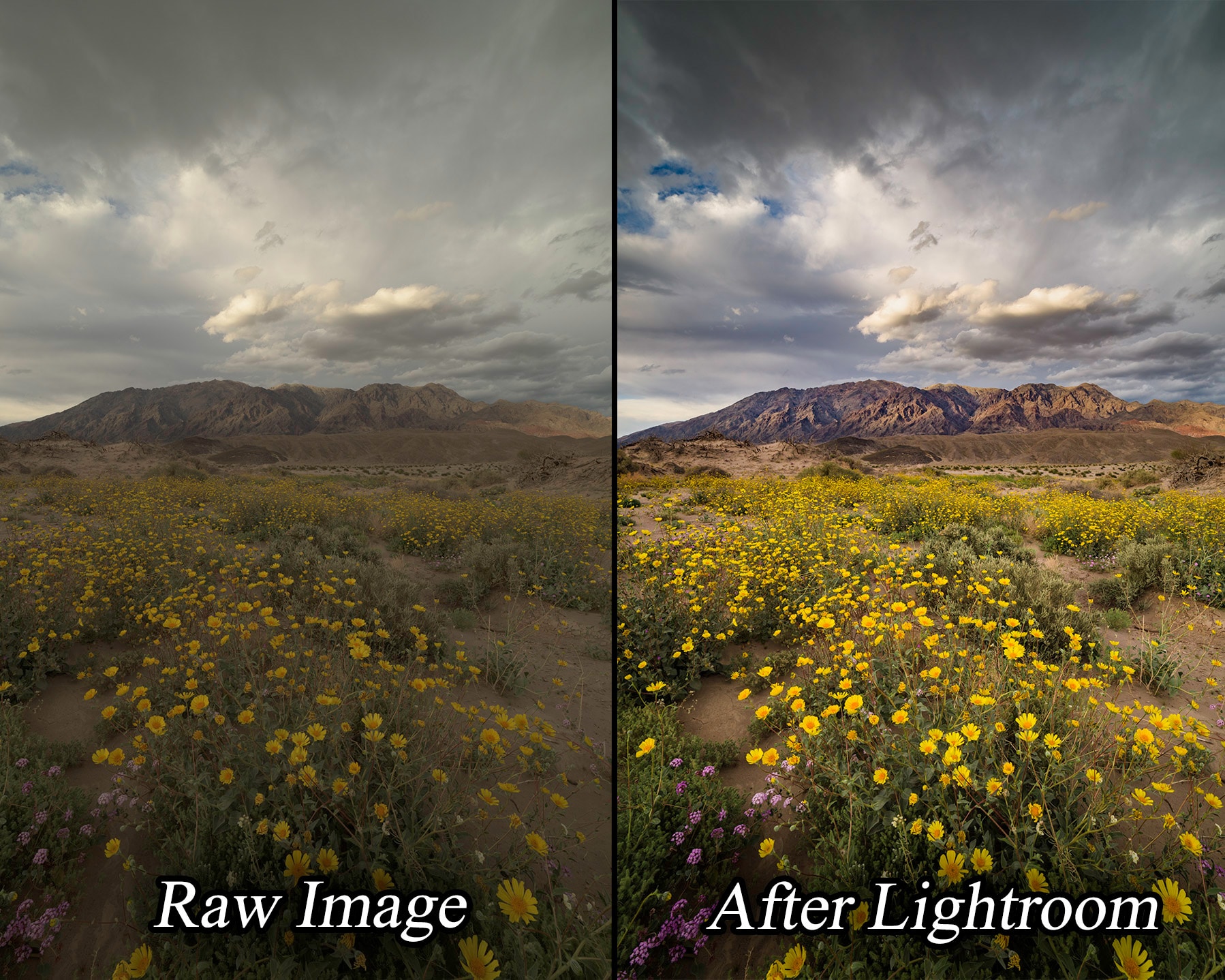
In this Lightroom workflow tutorial learn how to intelligently develop your landscape photos to achieve your artistic vision. You’ll learn about basic adjustments, the tone

Want to learn how to add sweet rays to your photos? here’s how… This technique will work for a lot of images but the best

Hey photo dudes and dudettes, when I was recording a video about how to use Photoshop to turn a bunch of back to back to back

Hey photographers, did you know you could turn a series of photos into a simulated long exposure? A while back I created this tutorial about how
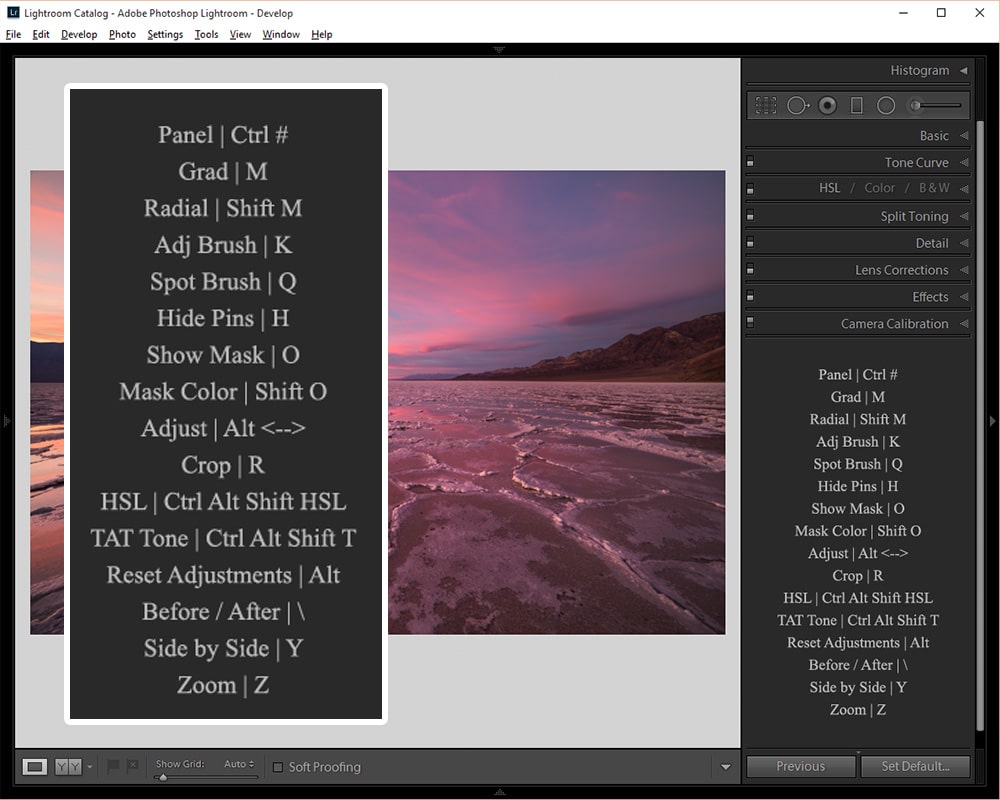
Struggling to remember all those awesome Lightroom keyboard shortcuts? Here’s an easy trick to display all your favorite shortcuts in the Develop Module:
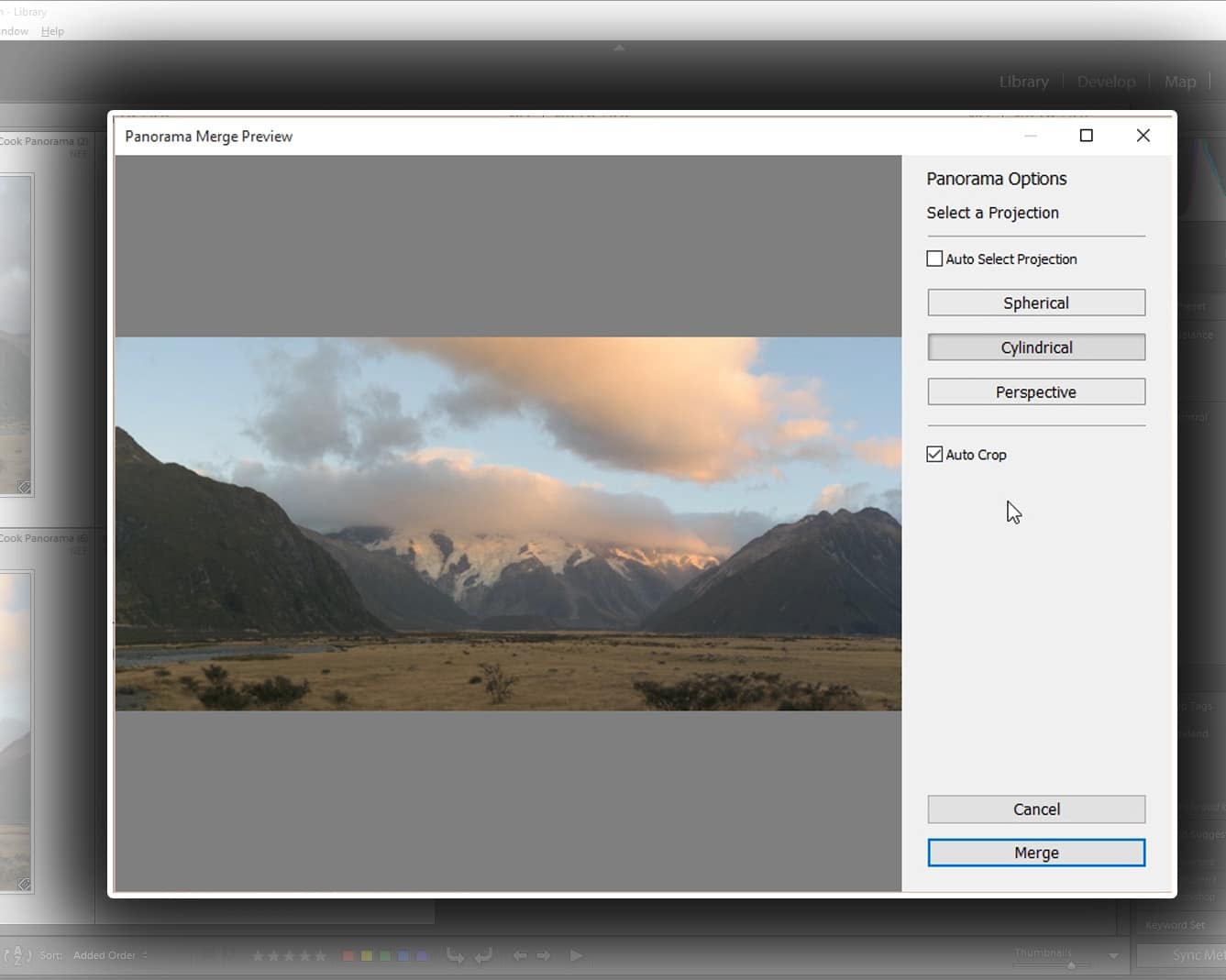
Lightroom CC (and ACR CC) now have the ability to create raw panoramas directly in the program. The resulting panoramas are DNG files and are
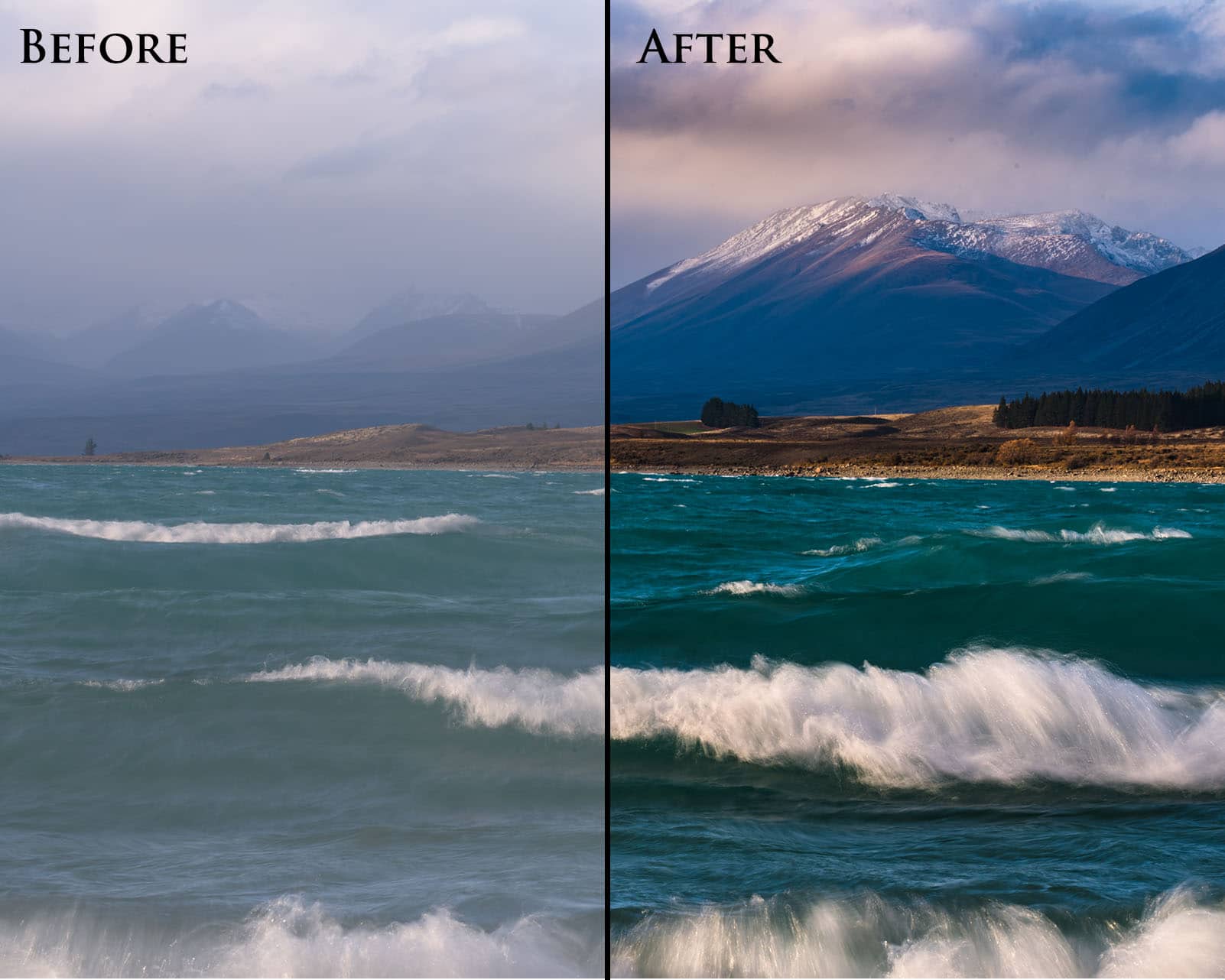
In this Lightroom workflow tutorial learn how to beautifully develop your landscape photos in less than 10 minutes. Learn to effectively use the tone curve,

In this video, learn a unique, easy-to-use, and powerful method to convert your photos to black and white in Photoshop. No need for the clunky
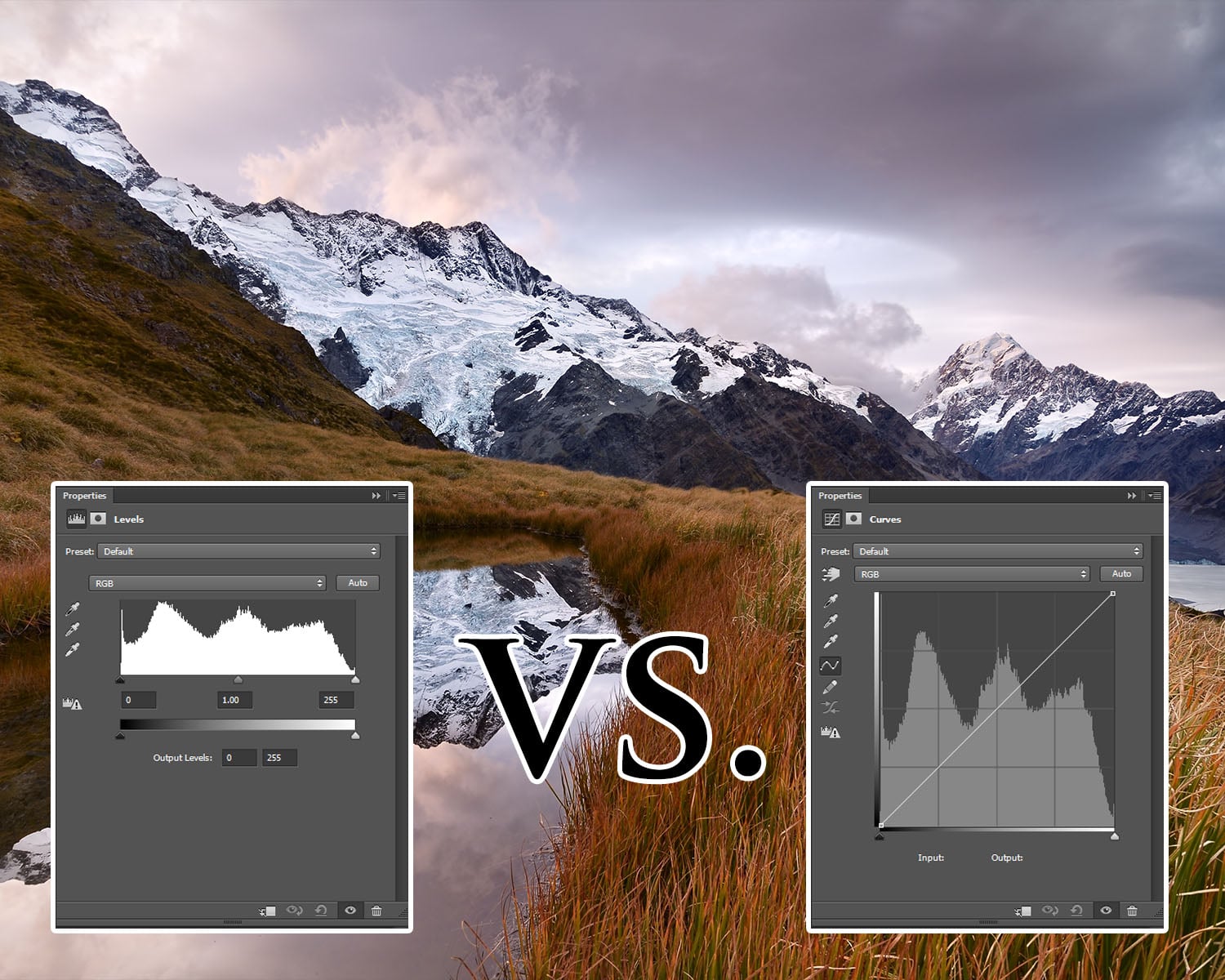
In earth’s history there have been some truly monumental matchups, the Greeks vs the Trojans, Gandhi vs Rambo, and a Tyrannosaurus against, uh, a bigger

Here’s a simple, quick technique to add an Orton Glow to your photos, improving atmosphere and mystique without losing detail. 0:00 – Introduction to the
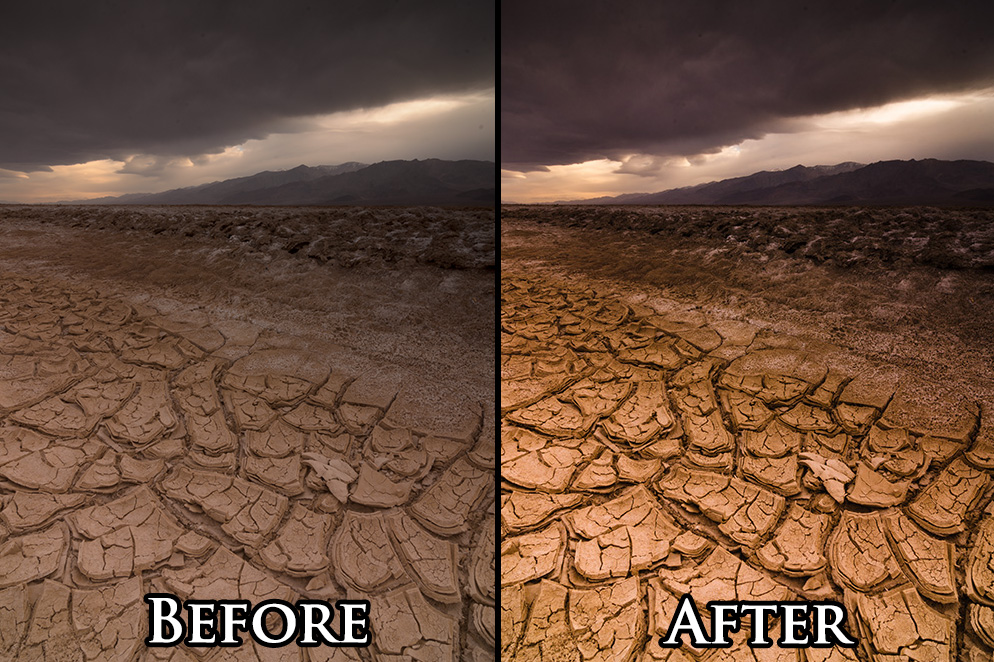
Rather than using the adjustment brush and gradient tools in ACR / LR you can often obtain more control over your images by double or
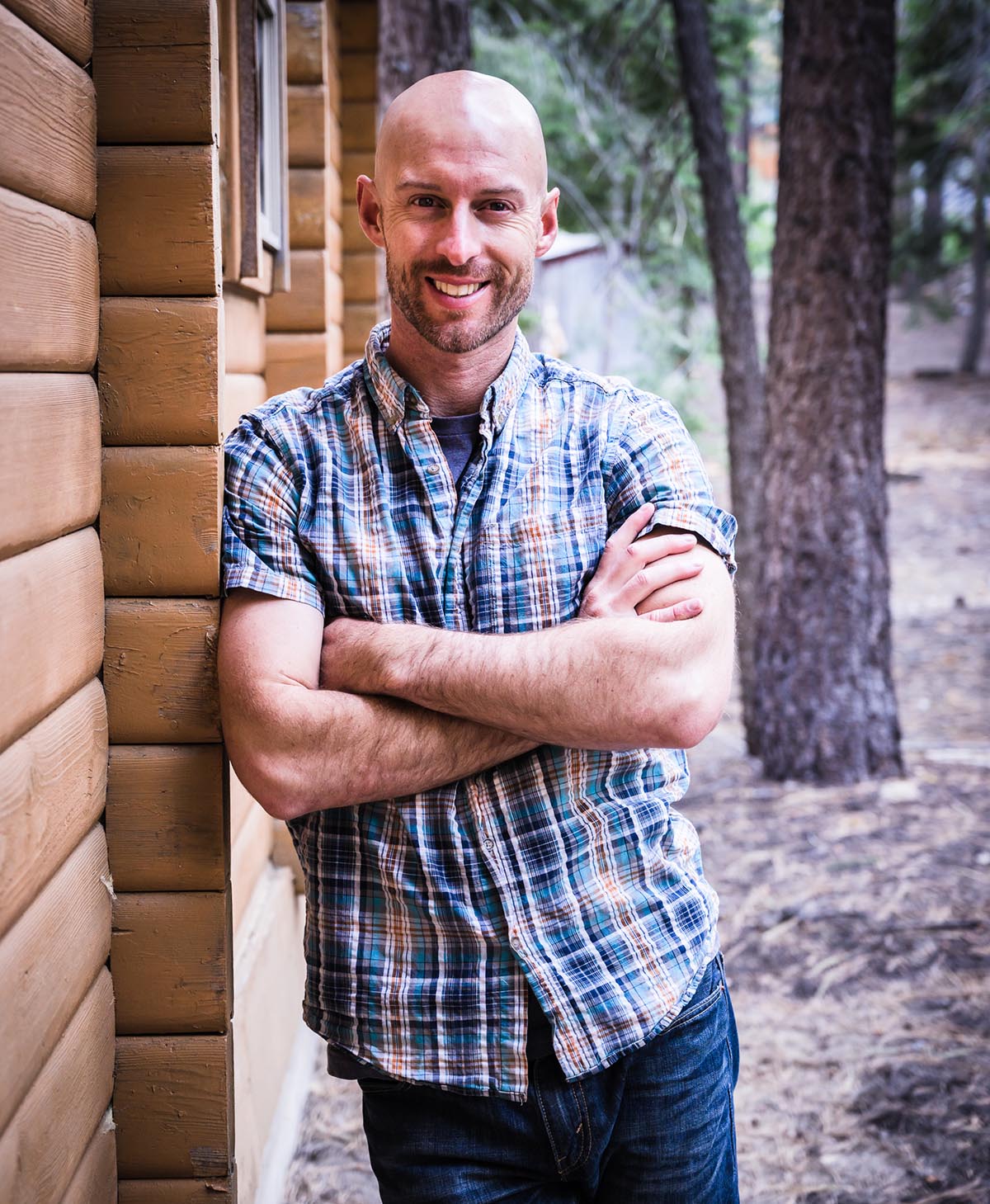
Joshua Cripps is a renowned landscape photographer who has garnered worldwide acclaim for his breathtaking images of our planet’s wild places. His photos have been published by the likes of National Geographic, NASA, CNN, BBC, and Nikon Global.

The Mt. Whitney Gallery was founded in 2023 by Joshua Cripps as a way to share his passion stunning landscapes of the Sierra Nevada and beyond.
Set at the foot of the breathtaking Sierra with a view of the range’s highest peaks, the gallery features large format, museum-caliber fine art prints of Josh’s signature photographs.
Course Login | Results Disclaimer | Terms and Conditions | Privacy Policy
© Copyright – Joshua Cripps Photography
Get free tutorials, workshop invites, and exclusive photo tour updates delivered to your inbox.
📷 Easy-to-follow video and written tutorials
🌄 Early access to photo tours & workshops
🧭 Pro tips from real-world shooting experience
No spam. Unsubscribe anytime.