How Much Photoshop is Too Much?
Joshua Cripps
[av_textblock size=” av-medium-font-size=” av-small-font-size=” av-mini-font-size=” font_color=” color=” id=” custom_class=” av_uid=’av-k8y2ltun’ admin_preview_bg=”]
Look at this new photo I have finished editing! – Yikes, why are your eyes bleeding??? Too much Photoshop? Ohhh…
Post-processing is an integral part of photography these days but it’s all too common in this digital era to see photos pushed past their breaking point.
Even great photos can be ruined when the Photoshopping gets out of hand.
The problem is when you’re in the thick of editing you often can’t see the forest for the trees and it’s tough to tell when you’ve gone overboard with your processing. So here are two simple techniques you can use to make sure no one ever describes your photo as over-processed puke.
Got another question? Check out our Landscape Photography FAQ here:
https://www.joshuacripps.com/landscape-photography-faq/
Be sure to subscribe to our newsletter and YouTube channel for even more landscape photography how-to.
Join Josh on Social!
http://instagram.com/joshuacrippsphotography
https://www.facebook.com/JoshuaCrippsPhotography
[/av_textblock]
share this article:



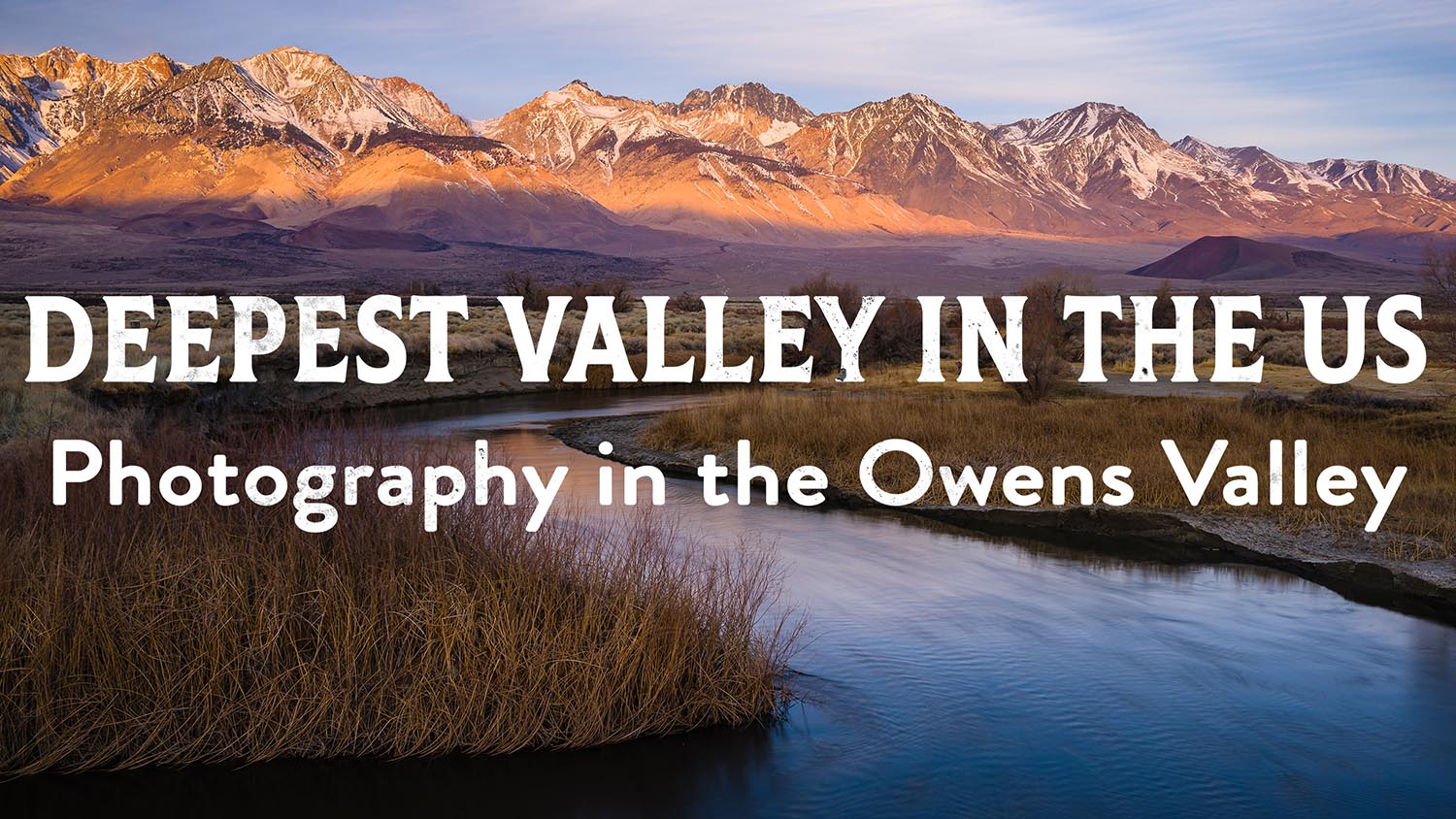
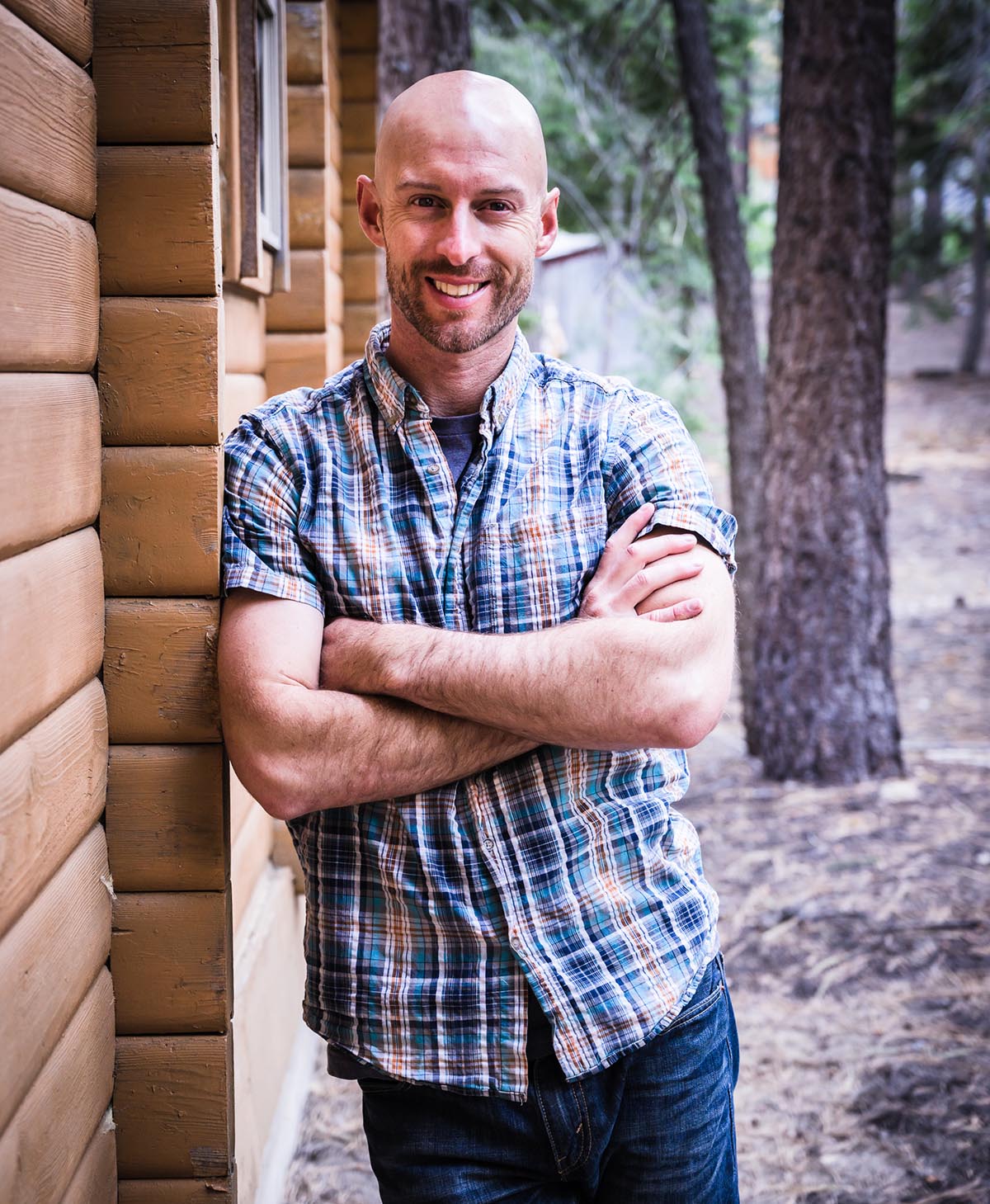
2 Responses
I noticed that on the Lower Left & Right of Lightroom you have your short cuts listed… How can I do this?
Great idea… Your teaching are so easy to listen too… Keep up the good work!
Thank You,
Alex
Yo Alex. Cheers, man! Glad you are finding the tutorials helpful and easy to digest. For the custom short cut panel, you can check out the how-to here:
https://www.professionalphototips.com/2015/11/lightroom-create-a-custom-keyboard-shortcut-display/
All the best,
Josh