Levels vs Curves: A Photoshop Showdown
Joshua Cripps
In earth’s history there have been some truly monumental matchups, the Greeks vs the Trojans, Gandhi vs Rambo, and a Tyrannosaurus against, uh, a bigger Tyrannosaurus. But there is one match up, and I’m not exaggerating at all when I say this, that eclipses them all: Curves vs Levels. Which is the best tool and which one should you use? Read on to find out.
The two most common tools for adjusting brightness and contrast in Photoshop are levels and curves. But is there a different between them, and is one better than the other? The answer to both questions is a resounding YES! but in order to understand why we need to take a look at how the tools work. Let’s start with levels.
Key Points of Levels:
- Displays RGB histogram
- Allows you to set black, white, and gray point for the image
- Lets you adjust the zero point for color intensity, as well as the max point for color intensity
- Can do contrast / brightness / color intensity adjustments
- Can set max black and white values for image, creating a limit to the deepest blacks and brightest whites
- Presets for quick adjustments.
That seems pretty robust already! What about Curves?
Key Points of Curves:
- Displays RGB histogram
- Allows you to set black, white, and gray point for the image
- Lets you adjust the zero point for color intensity, as well as the max point for color intensity
- Can do contrast / brightness / color intensity adjustments
- Can set max black and white values for image, creating a limit to the deepest blacks and brightest whites
- Presets for quick adjustments.
Hmmm, seems awfully similar to Levels! In fact, up to this point the two tools are essentially identical. But here’s where Curves stomps levels into the ground:
- There’s no limit to number of control points you place on the curve and individual tonal ranges you can subsequently adjust
- More user friendly with the hand tool, and a more intuitive interface (drag up to make brighter, drag down to make darker)
- But the biggest on of all: unlike Levels, Curves preserves the white and black point of your image, allowing for tonal and color adjustments without clipping data
So since you can do everything and more with curves, use curves! Really the only reason reason to use levels is if you find the curves interface initially intimidating.
Do you know of a reason to use levels over curves? Let me know in the comments!
Got another question? Check out our Landscape Photography FAQ here:
https://www.joshuacripps.com/landscape-photography-faq/
Be sure to subscribe to our newsletter and YouTube channel for even more landscape photography how-to.
Join Josh on Social!
http://instagram.com/joshuacrippsphotography
https://www.facebook.com/JoshuaCrippsPhotography
share this article:



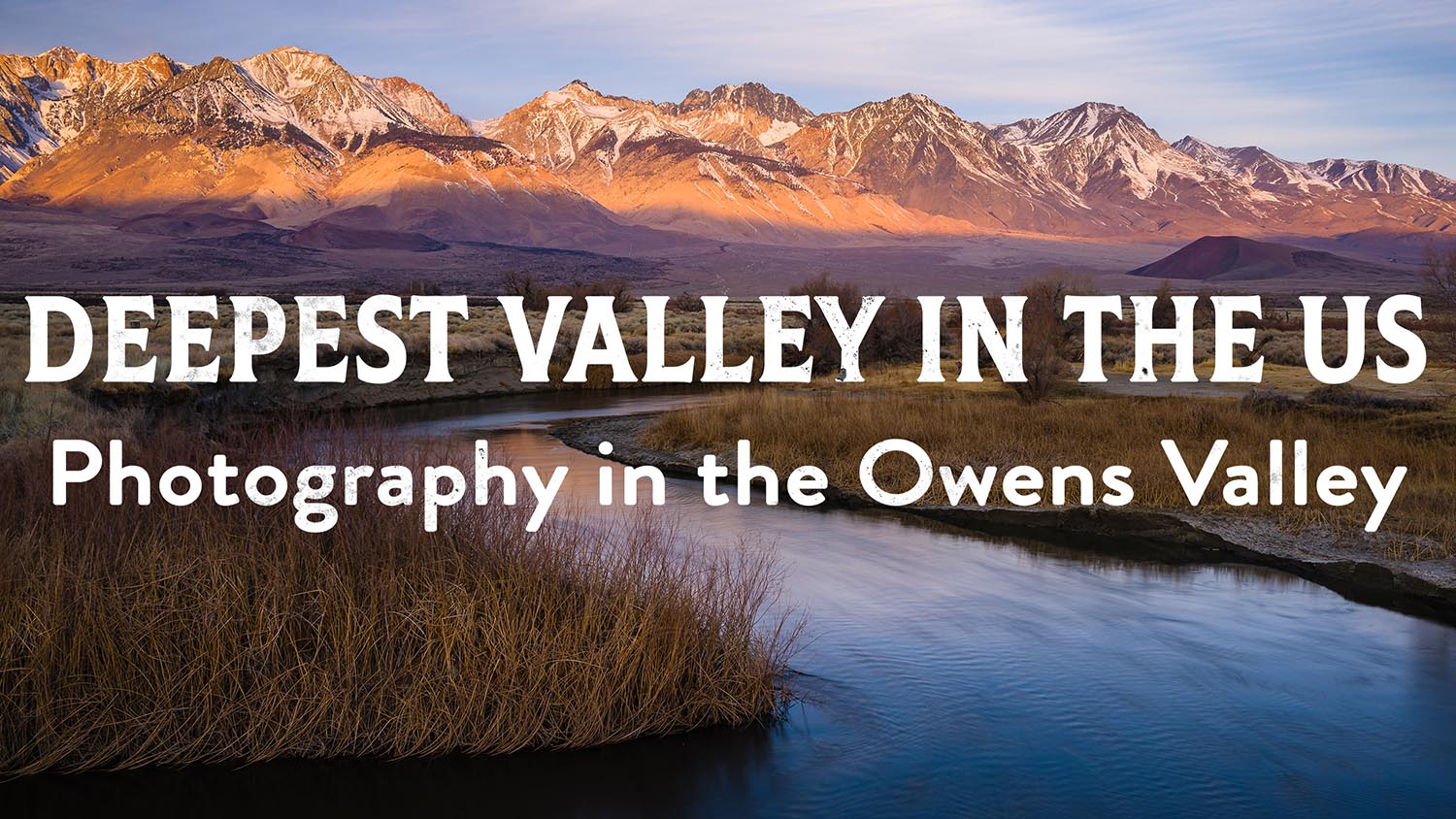
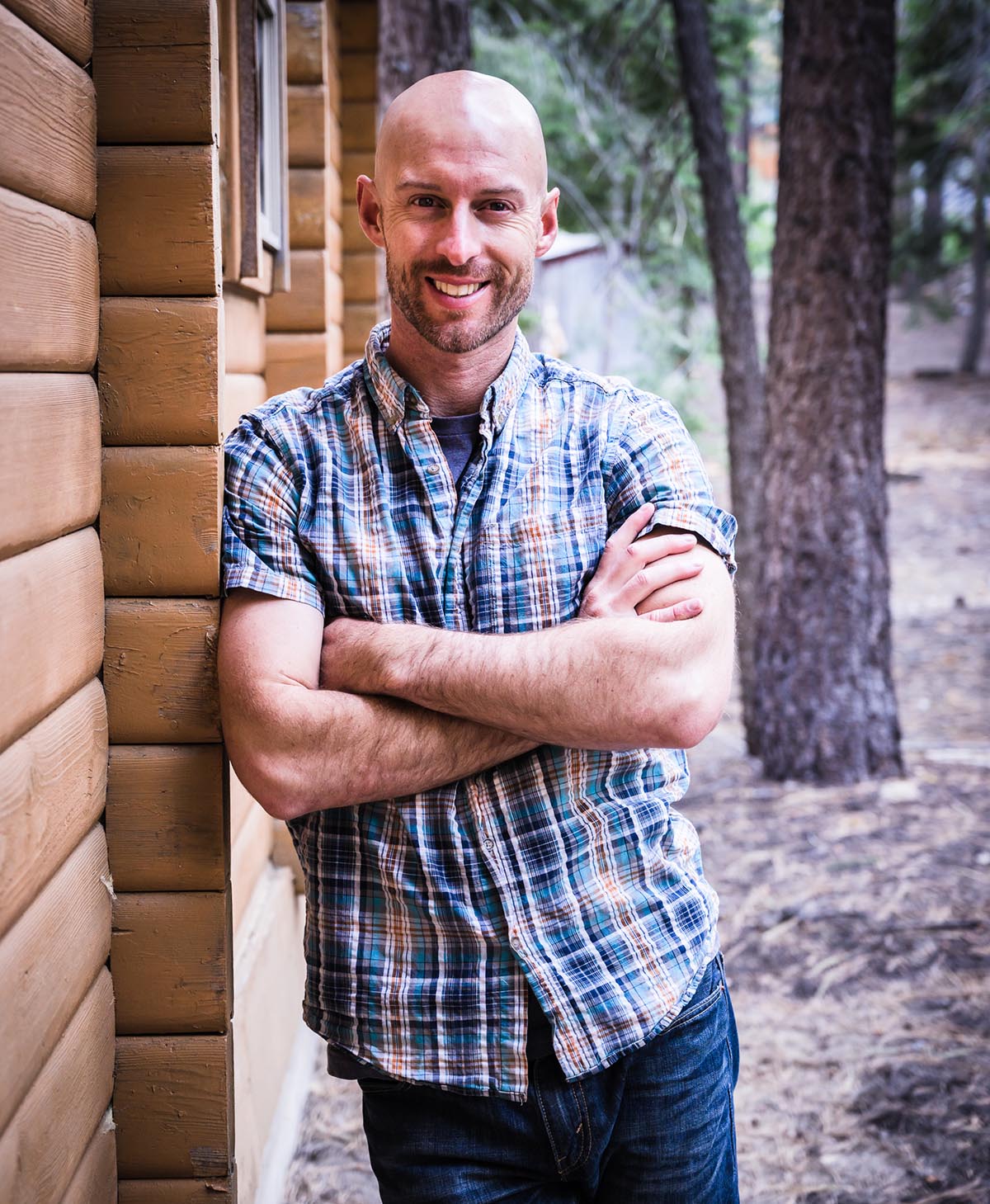
7 Responses
One reason to use levels is… if you use Photoshop Elements (which doesn’t have the curve tool) because you cannot afford the full Photoshop. In fact, some advice on how to apply some of your techniques in PSElements when the tools are not there would be much appreciated.
Cheers,
Ah, that’s great to know. Thanks for the tip, Archibald. I didn’t realize PSE doesn’t have the Curves tool. A number of people have been asking for PSE tutorials lately so if I get a chance I’ll try to get some out for you all!
Cheers,
J
Hi Josh, congratulations on your explanatión. It’s one of the best, if not the best I’ve ever heard about Levels and Curves . I’d like to know if you had to edit a high contrast photo, you’d do it with curves or levels or you’d prefer to use camera raw .
Cheers!
If each tool can be exsplaind in this simple how to way , I might also atchieve the level of exper6 I used to have in my Darkrooms before ddidital took the foto word by storm
I would like to see portrait edeting please?
Finally, some validation. Thank you for this post. I’ve always thought the levels of variation you can put into a single curves adjustment layer surpasses almost any other tool in photoshop and not to reiterate your point regarding safeguarding the black and white point while you play around in the middle.
I loved the video! You explained it so well! Now I understand Curves much better than before!
Hi Sharon, that’s great to hear! So glad I helped demystify this great tool for you. All the best,
J